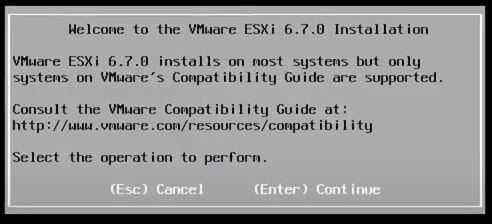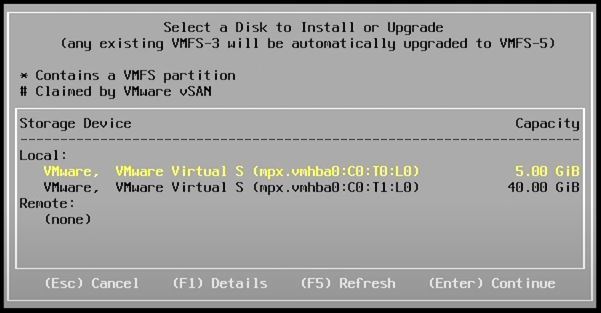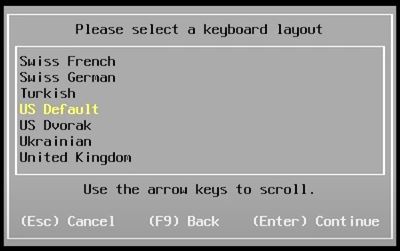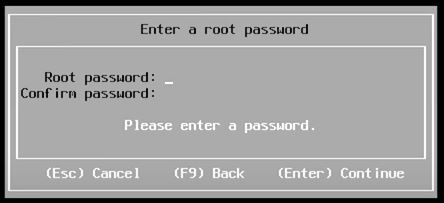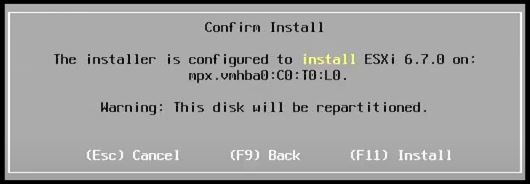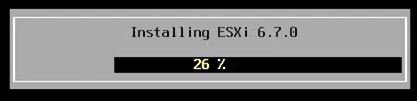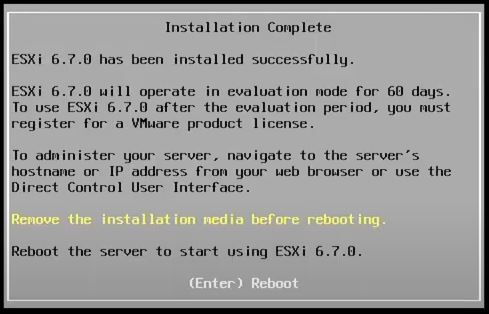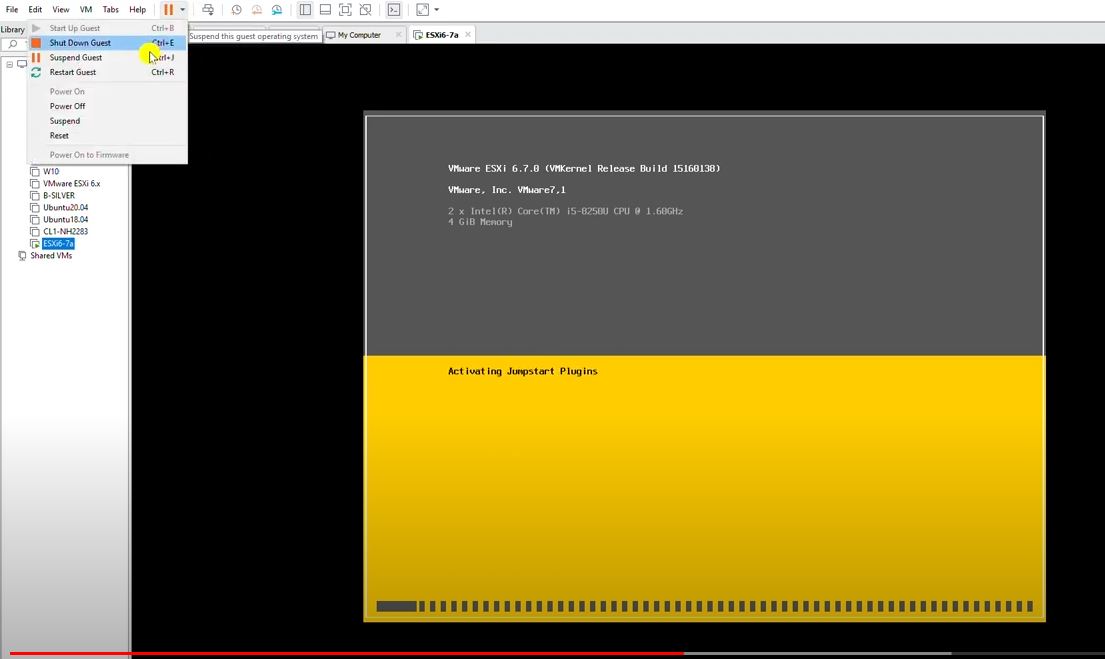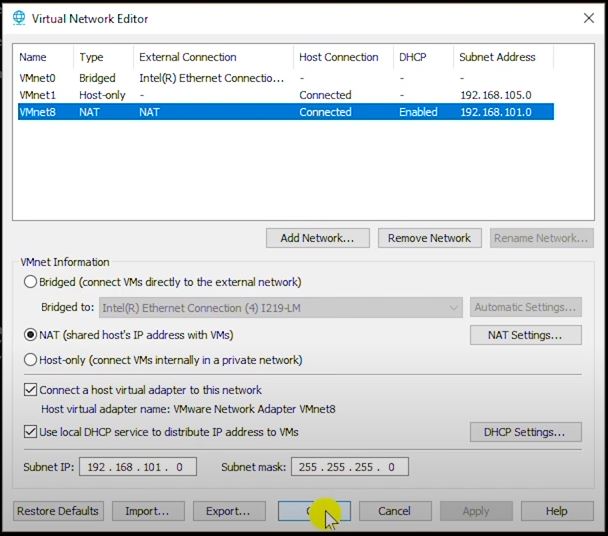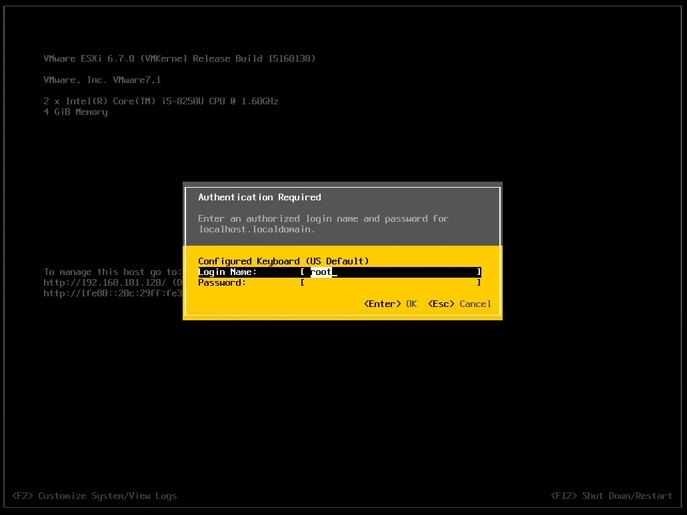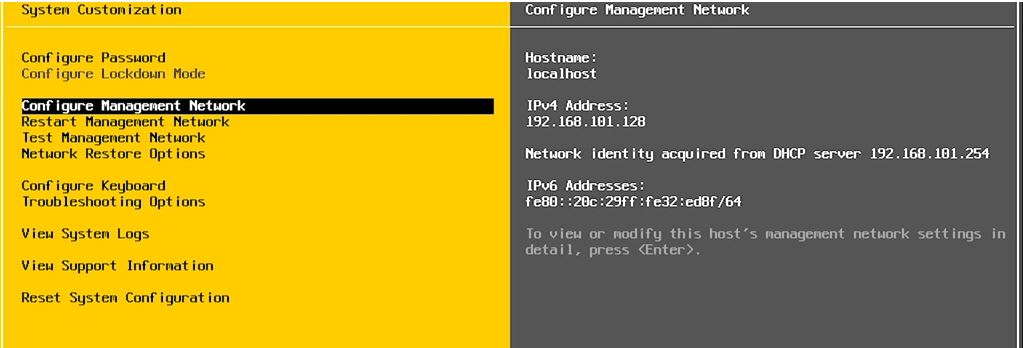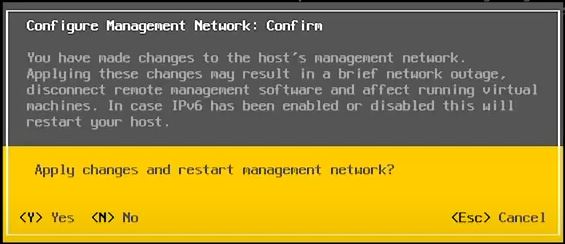This document shows step by step instructions to Install ESXi Server. You can also follow the video demonstration as shown below.
Download ESXi Installation media iso image for installing into a VM. If you are installing into a physical machine, prepare your bootable installation USB or CD.
Create a virtual machine. If you are installing into a physical machine, skip this step.
Make sure the machine is powered off. Mount the iso image into the CD/DVD drive of the VM or connect the bootable installation media to the machine.
Power on the machine. The installation should start automatically.
Install ESXi Server-Welcome Screen
Installation in progress
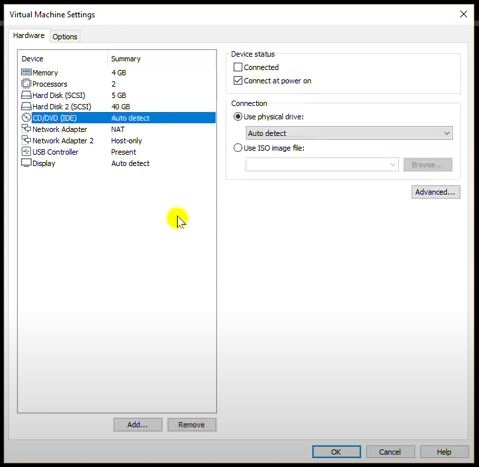
Disconnect your installation media
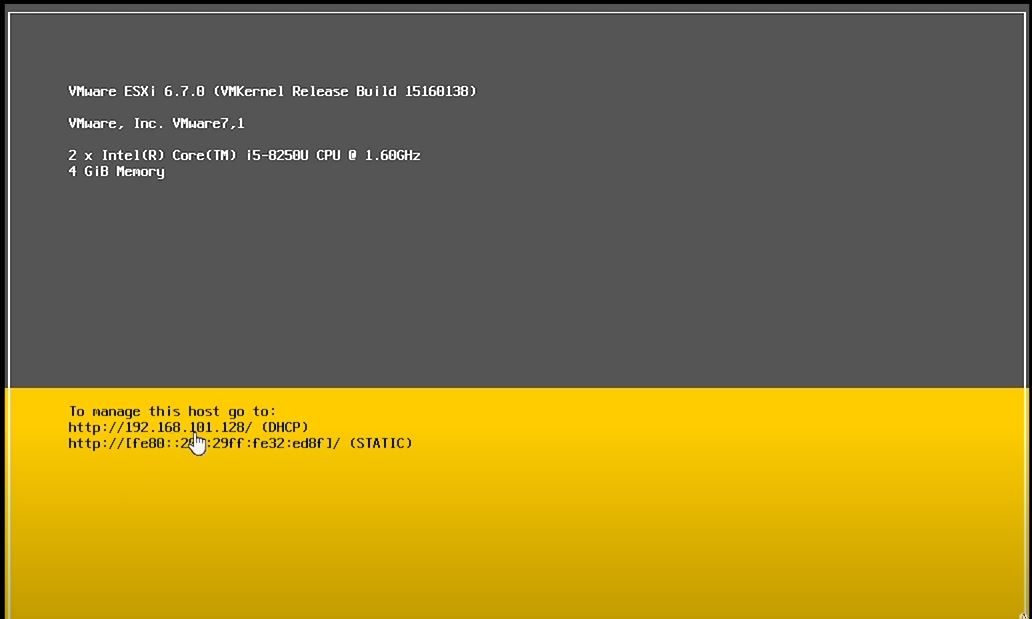
Restart the machine to get a dynamic IP in the desired network
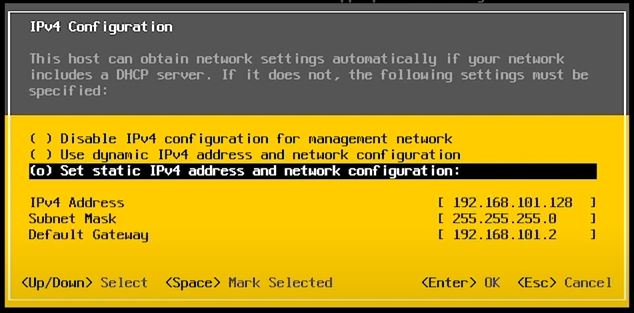
Select Static IP configuration
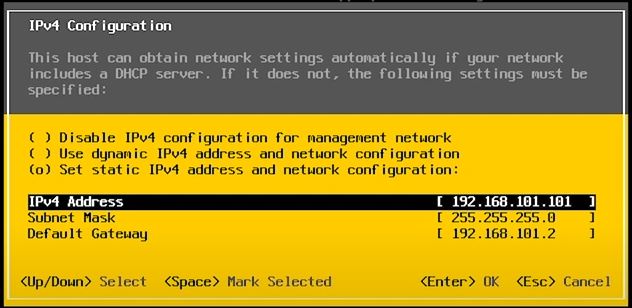
Configure static IP subnet mask and default gateway
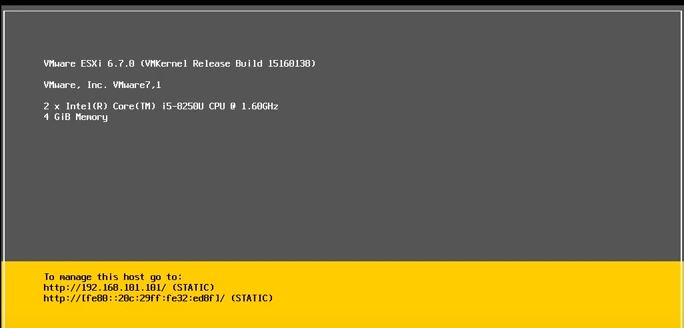
Restart the ESXi Server to see the Static IP in effect
Related Topics: